The 8800NL R2 is an all-in-one ADSL / FTTC (VDSL) modem router that can be used in front of a
dedicated firewall or third party router. The benefits of the 8800NL R2 are:
1. Future proof ADSL and VDSL in one box – (if a site is currently on ADSL but may be able to move to FTTC (VDSL) in the future you can just change the interface from ADSL to VDSL)
2. Works with ALL UK providers, BT Infinity, Sky, TalkTalk etc. and is IPv6 ready
3. High performance Broadcom chipset for robust connectivity, especially good on long lines
4. SNR control on ADSL lines, vectoring supported on VDSL lines
5. Single IP or multiple IP set up - easy-to-use web interface (see set up scenarios below)
6. Dedicated UK telephone and email support from our offices in NW London
Which mode is for your environment?
The default configuration for the 8800NL R2 is NAT (Network Address Translation) mode with wireless on. We suggest setting up the 8800NL R2 BEFORE plugging the modem into your dedicated firewall device. Simply go through the initial set up, an Easy Sign On wizard which should be initiated via a browser hijack, and then simply choose ADSL or VDSL (FTTC), input the service provider username and password details if required and disable the wireless if necessary (in bridge mode the wireless will still broadcast but cannot be connected to – to remove the wireless being broadcast simply disable the wireless during the Easy Sign On process).
Once the initial set-up details have been entered you can configure the 8800NL R2 as a bridge modem in the following scenarios.

If you have a single WAN IP
1) PPP Half Bridge mode (ADSL only single WAN IP)
If you are on ADSL, have a single WAN IP and a dedicated firewall then you will use this mode.
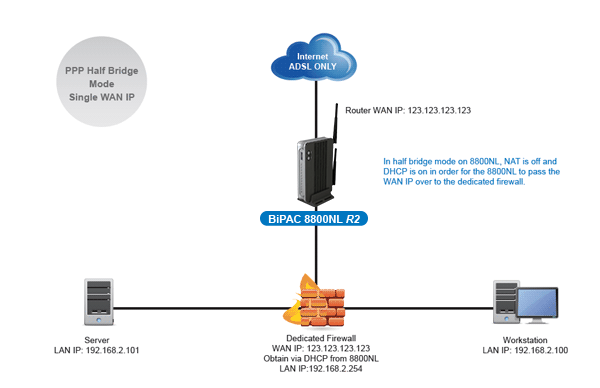
Having set up the username and password details, go to Configuration>WAN>WAN Service and click on the Edit button to the right of your profile.
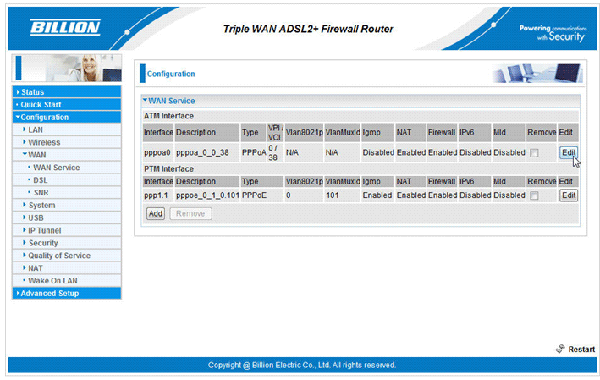
Ensure PPP IP extension (Half Bridge) is ticked and then click on Apply. Now connect the 8800NL R2 to your firewall device and remember to release and renew the IP address if necessary.
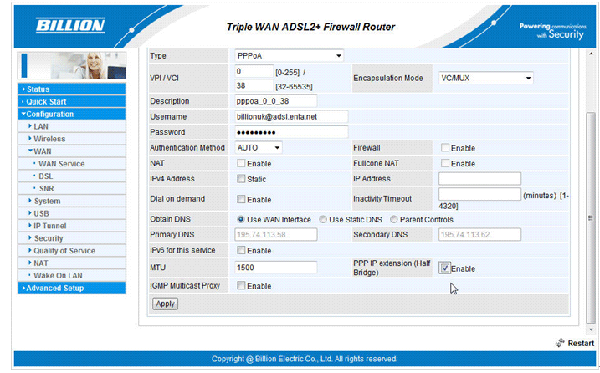
In this mode, the 8800NL R2 will present the ISP assigned WAN IP address (dynamic/static) to a single device behind it. The router will act like a modem as if it is transparent. This setup is typical for a dedicated firewall where a simple modem is required for the connectivity but all routings are handled by the dedicated firewall.
When the router is in this mode, it is transparent to the Internet (all ports are opened) meaning the single device behind it will rely on its own firewall for protection.

2) PPPoE Bridged mode (FTTC / VDSL)
If you are on FTTC / VDSL, have a single WAN IP and a dedicated firewall then you will use this mode.
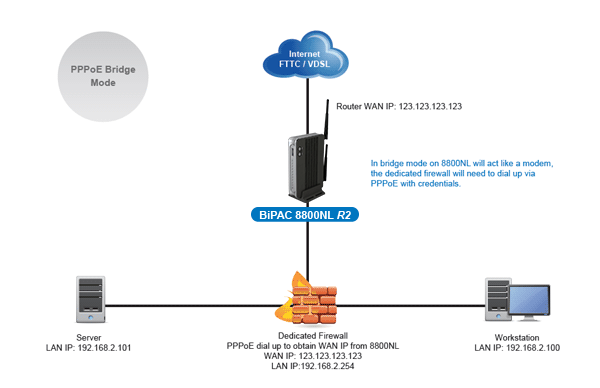
During the initial set up using the Easy Sign On wizard you will be prompted to choose ADSL or VDSL. Once you have chosen VDSL a drop down box will appear.
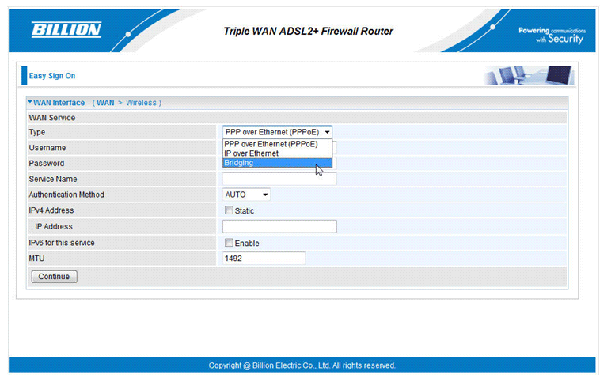
Select Bridging mode and click Continue. Click through to the end of the wizard, disabling wireless if required. Now connect the 8800NL R2 to your dedicated firewall device and input the username and password details into that firewall.
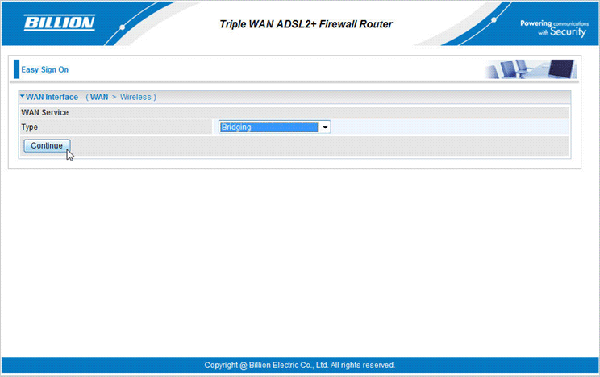
In this mode, the 8800NL R2 will act as a modem and it will present the ISP assigned IP address via PPPoE dialup from a single device behind it. Typically in the UK this setup is also for a single WAN IP and is mostly used with a dedicated firewall where a simple modem is required for the connectivity, but all routings are handled by the dedicated firewall. When the router is in this mode, it is transparent to the Internet (all ports are opened) meaning the single device behind it will rely on its own firewall for protection.

If you have multiple WAN IPs / block of public IPs
1) No NAT (Network Address Translation) mode (ADSL and FTTC /VDSL)
If you have more than one WAN IP then this will be the ISP recommended setup whether you are on ADSL or FTTC/VDSL.
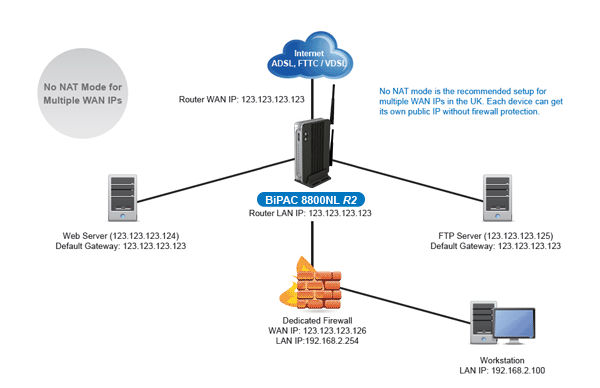
Once you have set up the username and password details, you can go to Configuration>WAN and disable NAT in the interface. Remember to click the Apply button to confirm any changes you make.

In this mode the 8800NL R2 will present multiple WAN IPs to multiple devices. Each device can have its own public IP address based on your setup and preferences.
A device with its own public IP will be transparent to the Internet (all ports are opened) meaning it will rely on its own firewall for protection.

2) One-to-One NAT mode
In short, One-to-One NAT is a way to make systems behind the router’s firewall that are configured with private IP addresses, appear to have public IP addresses.
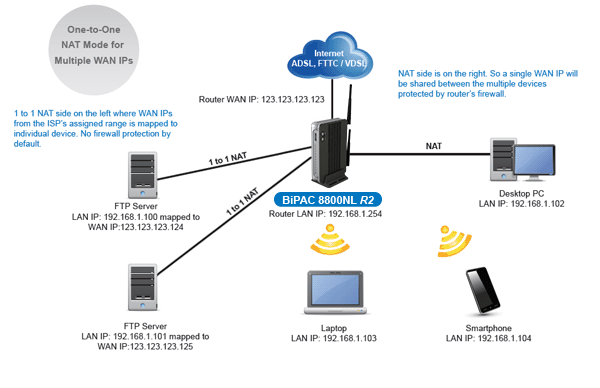
In this mode the 8800NL R2 will allow a single public IP to be shared for the LAN (Local Area Network), as well as mapping public IP addresses from your assigned range to specific LAN IPs so that you can achieve a mixed environment.
Such mapping is normally done for servers that require external or public access. NAT configuration can be found under Configuration>NAT.
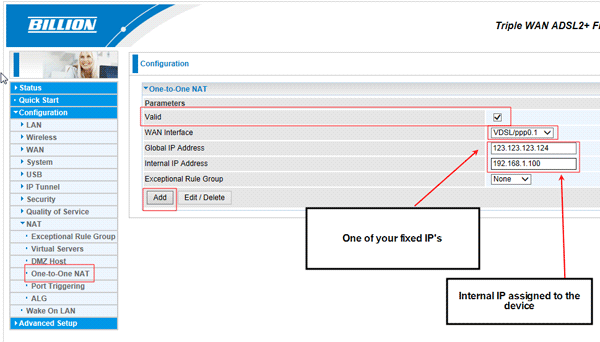
For more detailed information you can access support and our online resources at www.billion.uk/esupport.

SNR tweaking
SNR adjustment allows broadband users to fully take control of their ADSL broadband line to deliver the very highest download speed possible. With SNR adjustment, the performance of your line is no longer totally dictated by the Digital Line Management (DLM) of your ISP.
The exchange sets a specific margin, called the ‘target SNR’, in an attempt to maintain a reliable connection. The default SNR targets are 6 dB and 9 dB for BT and TalkTalk, respectively, but exchange equipment can potentially increase the target SNR to 18 dB. The higher the target SNR, the lower your connection speed. Many lines however can function without problems with a 3 dB target SNR and in turn this can increase your download speed performance.
You can find your SNR value from the Status page of the router.
SNR values can then be adjusted from the SNR page at Configuration>WAN>SNR on the interface.
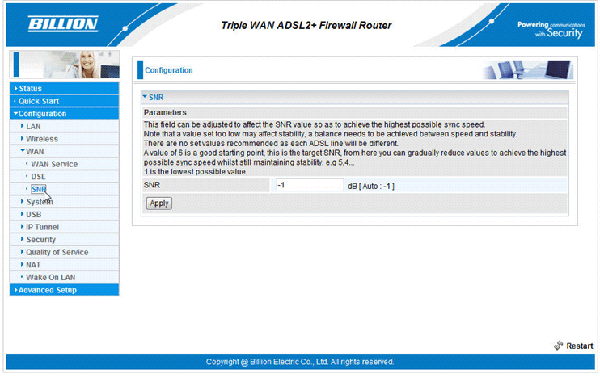
The table below shows the numbers that you need to enter into the 8800NL R2 to achieve different reductions in the target SNR. So, for example, if your current target SNR is 6 dB, and you want to try a target SNR of 3 dB, then you would enter the number 3.
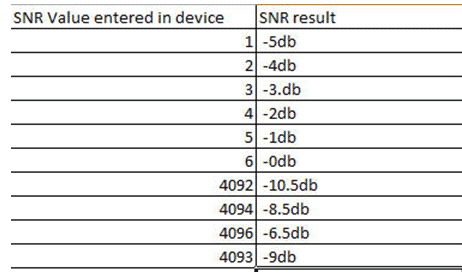
Please bear in mind that lowering the target downlink SNR can increase the number of line drops or line errors, and not all lines will be stable at 3dB SNR or lower. However, you can try to see what target SNR works best for your line, to get the optimum balance between reliability and connection speed.

|